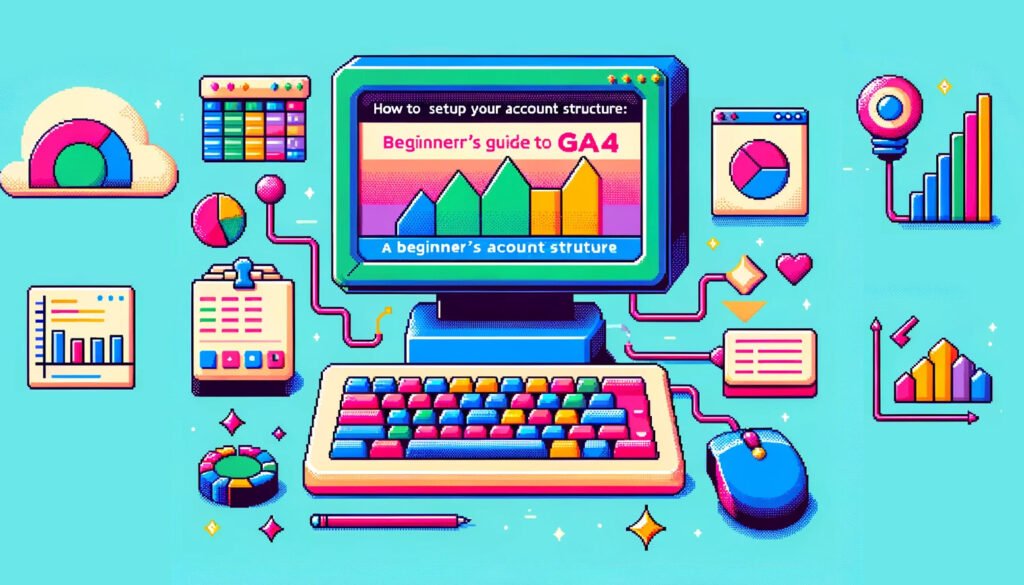Navigating the shift from Universal Analytics (UA) to Google Analytics 4 (GA4) can be a daunting task for many. In this article, we’ll demystify where to locate your familiar UA reports within the new GA4 environment, showcasing the versatility and depth of insights available in GA4.
Customization and Real-Time Insights
For those accustomed to UA’s customization capabilities, GA4 introduces the “Exploration” section. This area allows for the creation of custom reports and dashboards, offering advanced insights with greater depth. It’s a significant leap forward in data analysis, enabling users to dive deeper into their metrics.
The “Real-Time” section remains accessible within GA4, found under Reports. Though the layout may differ, it consolidates all familiar real-time information. Users can compare segments or filter data by dimensions, providing a detailed view of current website activity. Additionally, GA4 introduces a “Debug View” under “Configure,” enhancing real-time data granularity.
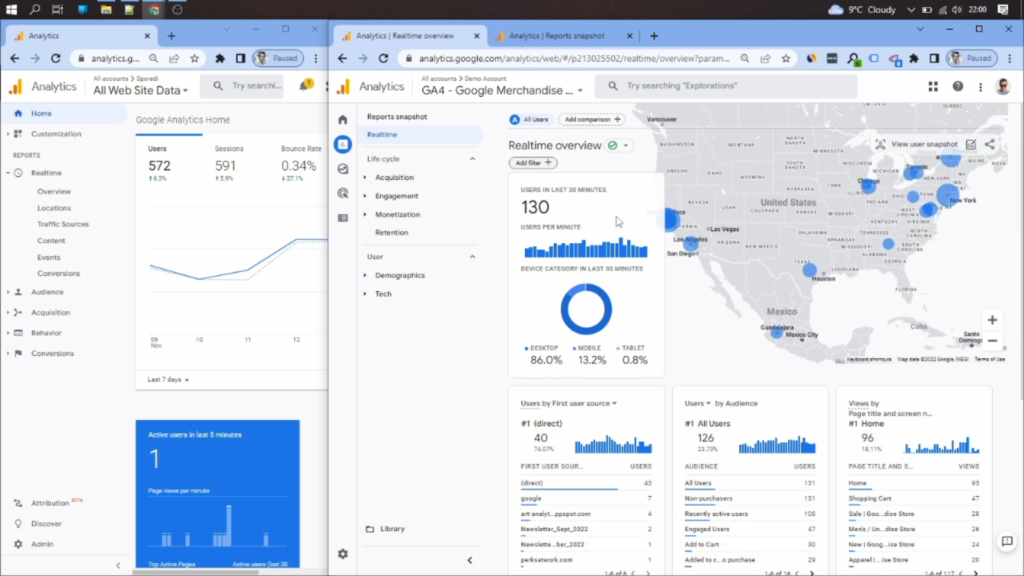
Audience Overview and Retention
Upon exploring the Audience overview in GA4, one might notice the absence of certain UA reports. However, GA4 compensates by allowing the addition or creation of new reports. Adding new cards is straightforward, enhancing report customization.
The Retention section now houses reports on new or returning users, along with cohort analysis, user engagement, and lifetime value metrics. This shift underscores GA4’s focus on user retention and value over time.
Demographics, Geography, and Technology
Demographic and geographic data, previously found in UA’s audience section, are now located under GA4’s “User” section. This consolidation provides a comprehensive view of user attributes, including country, city, gender, age, language, and interests, with options for deeper analysis.
Technology-related reports, detailing devices, browsers, and screen resolutions, are similarly situated in an easily accessible area, reflecting GA4’s commitment to a user-centric analytics approach.
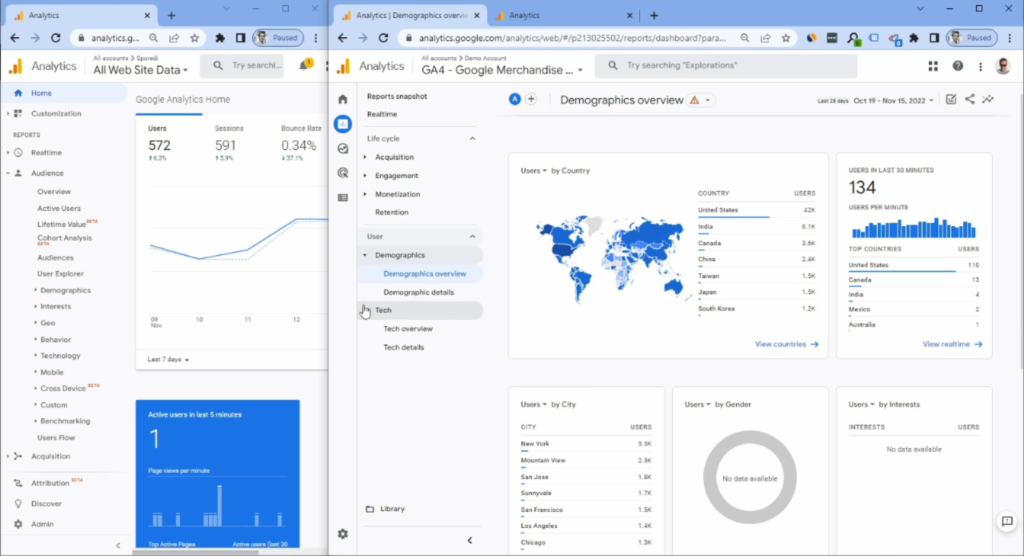
User Flow and Path Exploration
GA4 does not offer a predefined User Flow report. However, creating a comparable report in the “Explore” section is straightforward. By utilizing the Path exploration template and adding relevant dimensions, users can replicate the UA User Flow report, offering insights into user navigation paths on their website.
The Most In-Depth
Google Analytics 4 (GA4) Course
Master GA4 custom reports, create custom events & conversions, set it up on Shopify, WordPress, and much more.
Acquisition and Behavior Insights
The Acquisition section in GA4 simplifies access to key metrics, focusing on user and session data by channel grouping. Despite the absence of UA’s bounce rate metric, GA4 introduces “Engaged sessions” as a more relevant engagement measure.
Behavioral data, including site content and exit pages, are accessible under the “Engagement” section. Creating a behavior flow report is similar to the user flow process, providing detailed insights into page interactions.
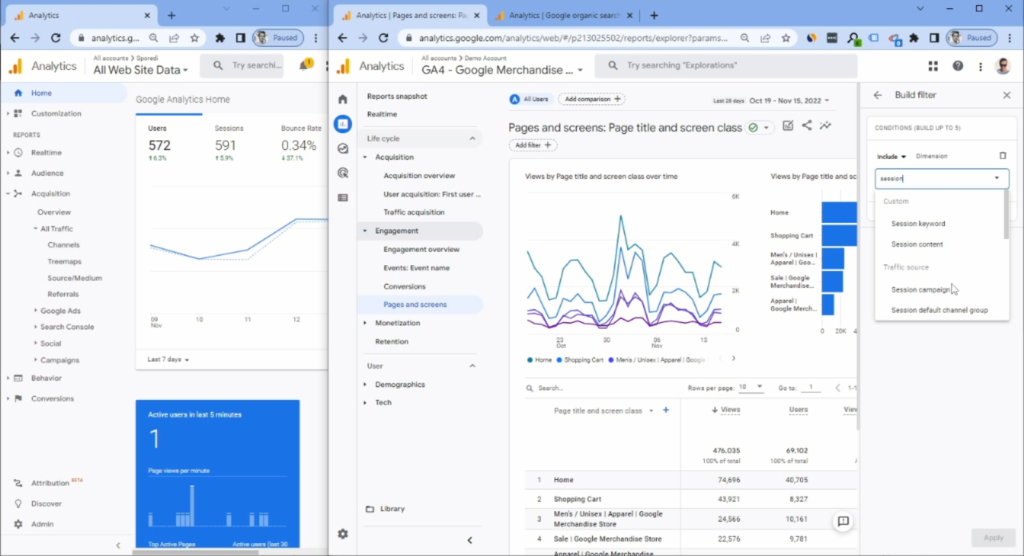
Site Speed and Search
GA4 does not directly measure site speed, suggesting the use of third-party tools for performance tracking. Site search analytics, while less visible, remain accessible for those with “Site search” enabled, offering insights into search terms and results.
Events and Conversions
Events in GA4 have been streamlined, with a focus on event names and parameters. This simplification allows for more flexible and detailed event tracking compared to UA’s categorical approach.
Conversions in GA4 have been unified, merging UA’s goals and eCommerce conversions into a single, simplified metric. This change facilitates easier tracking and analysis of conversion data.
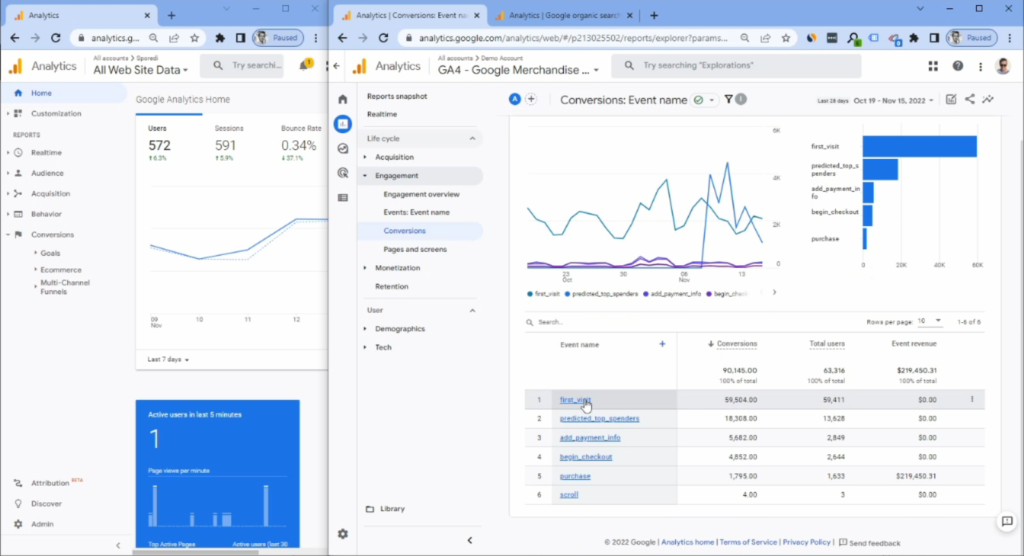
Conclusion
The transition from UA to GA4 brings a host of advanced reporting capabilities, designed to offer deeper insights into user behavior and site performance. While some familiar reports have been reimagined or relocated, GA4’s enhanced customization and analysis tools promise a richer, more detailed understanding of your data. Embracing these changes will enable you to tailor your analytics strategy to better meet your business needs.